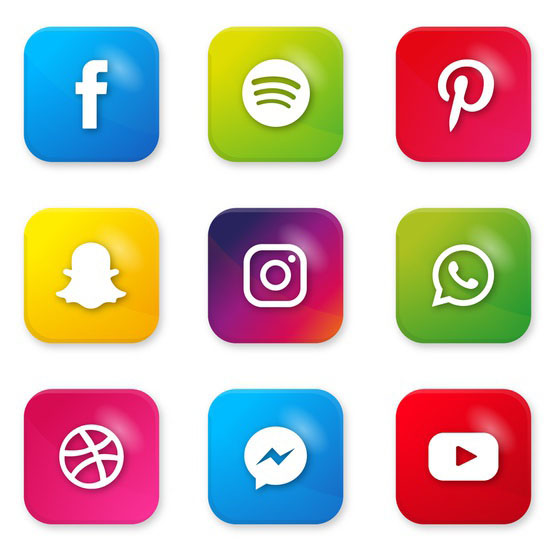How to A Fix Syntax Error in WordPressHow to A Fix Syntax Error in WordPress
Every web expert tries different themes and plugins on their WordPress website for a unique look from the rest. To do so,they play with various codes. However,most times,this trial leads them to the unexpected syntax error.
If you land in a similar encounter,try to maintain some calm. This syntax error is common in WordPress and it is easier to fix.
In this article we will tell you everything about this unexpected syntax error and how to fix it in WordPress.
If at any point in this article you get confused or frustrated,contact us here: Contact Helpbot
What is a Syntax Error?
A common error in WordPress that occurs when you try to update your existing plugins or theme files. Alternatively,when you edit codes using incorrect PHP syntax to modify these files.
For this reason,it is advisable to backup your website before you make any change on its plugin or theme files.
In most cases,the syntax error is the result of failure to follow the prescribed rules of particular programming languages. Therefore,even a simple error of missing a semi-colon gives you a syntax error. The programming language compiler is unable to understand the incorrect coding block.
What causes the Syntax Error?
Here are some reasons that causes the syntax error when you write a wrong code:
1. Out-of-Date Code
Similar to web tools and apps,there are updates for programming languages to new standards. These updates might include the removal of the existing commands.
Thus,trying to run an older code against a program that is using a recent code interpretation standard,might give syntax errors for the outdated commands.
For this reason,it is essential to apply supported programming methods to substitute outdated codes.
2. Invalid Function Names and Variable
The designing of each programming language is around functions and variables. Therefore,when you use either of them incorrectly,you experience syntax errors.
Besides that,each language has a special naming rule for acceptable functions and variables like initial character,case sensitivity,and types. For instance,the PHP language does not accept variable names starting with a number.
3. Containing Commands and Punctuation
Some programming languages use brackets and parentheses to illustrate how codes work together. For example,Java and JavaScript.
Thus,a program cannot understand a command if the brackets and parentheses do not have balanced open and close characters.
It is worth noting that when there is a syntax error,the IDE might recognize the line of code with the error. On the contrary,the programmer may apply single-step tracking to search where every enclosure starts and ends to spot the error.
4. Inappropriately Used Commands
If any of your command is incorrect and inappropriate,the IDE debugging system notices it with ease. Here,the program uses strings. Thus,whenever you add numbers,it takes them as text.
Moreover,the IDE spots where there is addition of strings and numbers together. On the other hand,the programmer should track the code backward to know where the string changed to text.
5. Missing/ misplaced punctuation
A system gets instructions on where a command ends from punctuation symbols. In addition,punctuation symbols illustrate the grouping of the code and the process of naming various sections of the code.
For example,if you are using C++ programming language then end a line of code using a colon rather than a semicolon will result in a syntax error.
If you’re overwhelmed or confused at this point,we are just a click away. reach out to us here.
How to Fix the Syntax Error in WordPress?
Fixing the syntax error requires you to edit the code resulting in this error. To do so,you have the option of either removing it or fixing the syntax. However,this error is horrible as it makes your whole website inaccessible.
You cannot use your WordPress dashboard to undo the mistake in any theme or plugin file.
Nonetheless,you can easily fix this problem using these two options:
1. Fix the FTP Client File
2. Using Control Panel to fix the error.
Let’s get into it!
1. Fixing the Syntax Error via FTP
Here is the message you get when a syntax error occurs in your WordPress website:
Since you cannot login to access your WP dashboard,use an FTP client to access your WordPress files.
In this case,our example FTP will be FileZilla. So,start by downloading FileZilla on your PC and fill out all the vital information required to access your site.
Now,follow the path shown in the syntax error message.
Next,locate the folder or file that is causing the problem,right click on it and select any of the choices to either remove or add the code.
As a result,you will see a message stating,”File has changed” displayed on your screen.
Press the “Yes” button and then refresh the URL of your website.
In turn,your website will start functioning well.
Please note:
Anytime you face this error,you get a message saying “Parse Error: Syntax Error and then the complete path of the file causing that error“. Fixing that code fixes that error automatically.
2. Using Control Panel to Fix the Syntax Error
The other easier way of fixing this error is through the cPanel. All you need to do so is to log into your cPanel. Once you log in,go to the “File Manager” option.
Click the option and then go to the “Code Editor“. Here,search for the exact line of code that needs to be changed.
Edit this file and then click on the “Save Changes” button.
An Alternative Way of Fixing the Syntax Error
If the above methods did not work for you,or if fixing the code is a challenge,then you can use this method. It involves uploading fresh versions of files.
For example,if the problem is your theme,then download a copy of the version you are using now. However,if you archived the original folder and you last updated your theme via the WordPress admin,then download a fresh copy of the theme.
Likewise,you can download a new copy of WordPress from WordPress.org if your issue is with WordPress.
Please note:
Whether you want to download a fresh copy of your WordPress version of theme,ensure you download the same version you are using now. You should face an issue if you make updates whenever released.
If you want to download older versions of WordPress,go to WordPress.org>>Menu>> download page >> click the Release Archive link.
If your issue is with WP-admin or WP-includes,upload their fresh copies on your website. Even so,avoid uploading a fresh copy of WP-content because it will delete content on your site.
Final Thoughts
WordPress has an open-source nature. Therefore,you are free to edit or add your personal code on your WP site. However,you should do so with care,because even a tiny mistake like lack of brackets may lead to big problems.
A syntax error is one of those problems. However,you can fix this error by following the above approaches.
Lastly,if you have any questions or suggestions on how to fix the syntax error,reach out to us via this link: Get More Info Here